YouTube is one of the most popular platforms for watching videos, from educational content to entertainment. But what if you want to watch your favourite videos offline on your iPhone? Many users often wonder how to download YouTube video to iPhone without hassle. In this guide, we’ll share some simple methods that work efficiently. Keep reading to discover how to save your favourite YouTube content directly to your iPhone.
Why Download YouTube Videos to iPhone?
There are several reasons why you might want to download YouTube video to your iPhone:
- Offline Access: Watch videos without internet connectivity.
- Save Data: Avoid excessive data usage by pre-downloading videos over Wi-Fi.
- No Ads: Enjoy an uninterrupted viewing experience without ads.
- Replay Anytime: Keep your favourite videos for repeated viewing.
Now, let’s explore how to efficiently download YouTube videos to your iPhone.
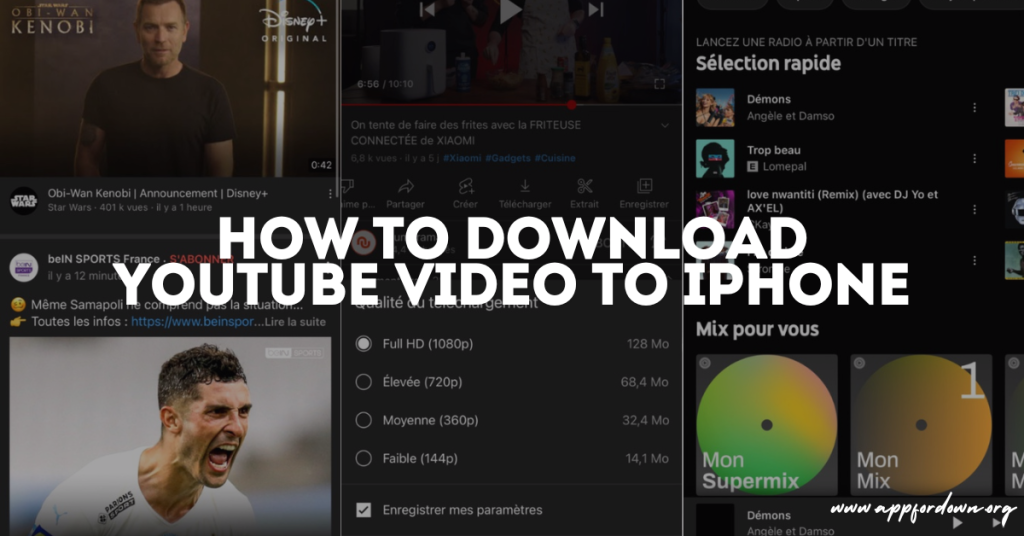
Method 1: Using a Third-Party Website
One of the simplest ways to download YouTube videos to an iPhone is through third-party services. A reliable option is visiting https://www.appfordown.org. Here’s how you can use it:
- Open YouTube: Launch the YouTube app and find the video you want to download.
- Copy the Link: Tap the share icon and copy the video link.
- Visit Appfordown: Open Safari or any browser on your iPhone and go to appfordown.org.
- Paste the Link: Paste the copied YouTube link into the provided field.
- Download: Select the desired video quality and click download.
- Save to Files: Once the download is complete, save the video to your Files or Photos app for easy access.
Method 2: Using YouTube Premium
YouTube Premium is an excellent option if you’re looking for an official method. Here’s how to use it to download YouTube videos to iPhone:
- Subscribe to YouTube Premium: Sign up for a YouTube Premium account.
- Find Your Video: Search the YouTube app for your desired video.
- Download Button: Tap the download button below the video.
- Watch Offline: Access your downloaded videos in the “Library” tab under “Downloads.”
While this method is straightforward, it requires a subscription and doesn’t allow you to save videos directly to your device.
Method 3: Using a File Management App
Another option to download YouTube videos to iPhone is to use file management apps like Documents by Readdle. Follow these steps:
- Download the App Install Documents by Readdle from the App Store.
- Copy YouTube Link: Copy the video link from YouTube.
- Access Built-in Browser: Open the Documents app and visit a YouTube downloader site using its built-in browser.
- Paste and Download: Paste the link and download the video in your preferred quality.
- Save to Camera Roll: Move the downloaded file to your iPhone’s Camera Roll.
Tips for Safe Downloading
When downloading videos, keep these tips in mind to ensure safety and compliance:
- Respect Copyrights: Download videos for personal use and with permission if required.
- Avoid Untrustworthy Sites: Stick to reliable sources like appfordown.org.
- Use Secure Browsers: Ensure your browser is updated to prevent malware risks.
Benefits of Downloading Videos to Your iPhone
Download YouTube video to your iPhone provides several advantages:
- Convenience: Watch videos anytime, anywhere.
- Battery Efficiency: Save battery life by avoiding streaming.
- High Quality: Choose the resolution that suits your preferences.
- Flexible Storage: Store videos in your preferred folder for easy access.
Common Questions About Downloading YouTube Videos
1. Is it legal to download YouTube videos? Downloading videos without permission for commercial use may violate YouTube’s terms of service. Always download responsibly for personal use.
2. Can I download videos in 4K quality? Yes, many third-party services and apps allow 4K downloads. However, ensure your device has enough storage.
3. Why can’t I find the downloaded video on my iPhone? Check the location where the file was saved. It might be in the Files app or a specific folder.
4. Do I need special software to download YouTube videos? While YouTube Premium doesn’t require extra software, third-party methods may need a browser or app.
Final Thoughts
Downloading YouTube videos to your iPhone doesn’t have to be complicated. Whether you use a third-party website like appfordown.org or opt for YouTube Premium, the process is straightforward. Always choose a method that suits your needs and ensures your device’s safety.







