Smartphones have become essential to our daily lives, acting as our gateway to the digital world. However, over time, they can slow down, become unresponsive, or drain battery life faster than expected. If your smartphone isn’t performing as it used to, don’t worry—there are simple steps to optimize its performance. This blog post will cover tips and tricks to help you speed up your device, save battery life, and improve its overall performance.
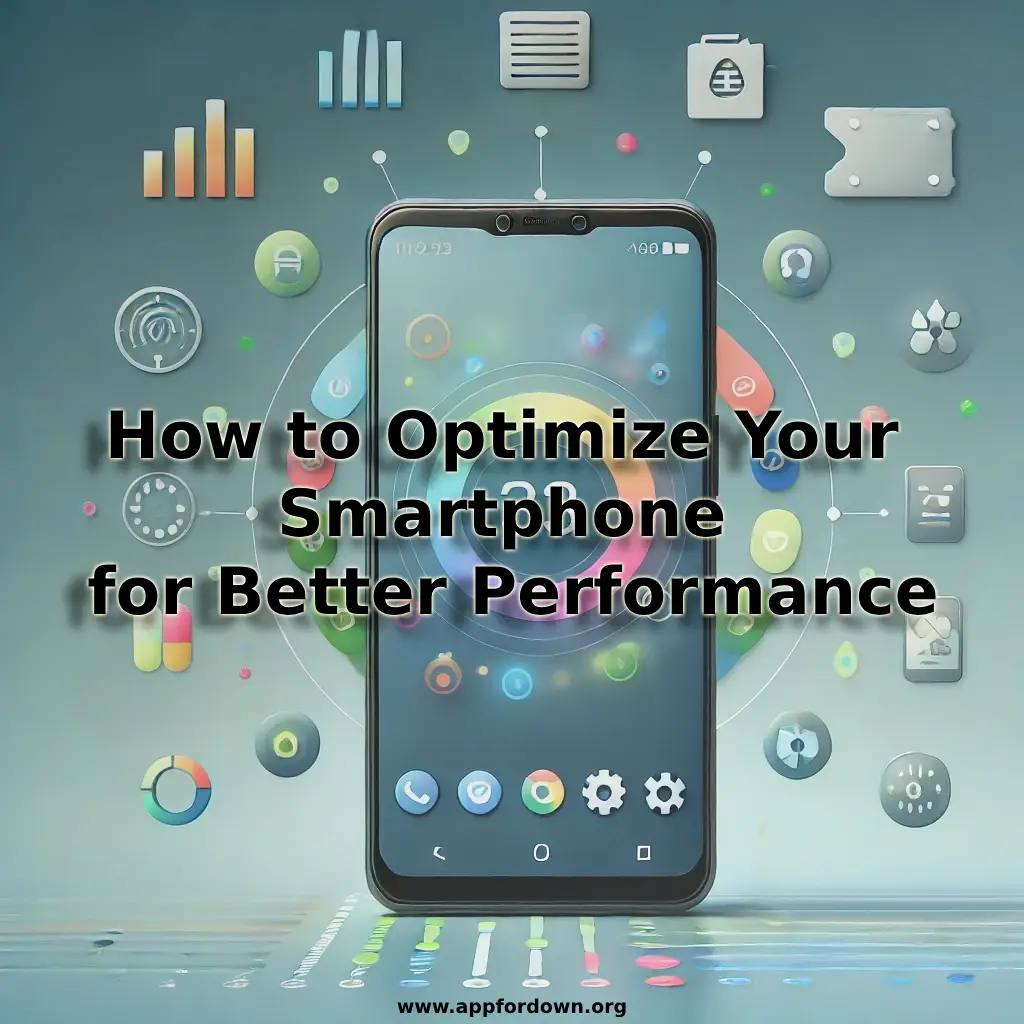
01. Clear Cache and Unnecessary Files
One of the easiest ways to give your smartphone a speed boost is by clearing the cache and deleting unnecessary files. Over time, your device accumulates cached data, which can slow it down. Cached files are temporary files that apps and websites store on your phone to load faster. While this is useful, too much-cached data can bog down your device.
How to Clear Cache:
- For Android: Go to Settings > Storage > Cached data and clear it.
- For iOS: You may need to clear the cache within individual apps. Go to Settings > Safari > Clear History and Website Data for Safari.
Deleting old files like screenshots, duplicates, and unused apps can also free up space and improve performance.
02. Update Your Operating System
Keeping your smartphone’s operating system (OS) up to date is crucial for optimal performance. OS updates introduce new features, fix bugs, and improve security, which can prevent slowdowns.
How to Update:
- For Android: Go to Settings > System > Software Update and check for updates.
- For iOS: Go to Settings > General > Software Update and follow the prompts to download and install updates.
By keeping your OS updated, you’re ensuring that your device has the latest enhancements and optimizations.
03. Manage Background Apps
Apps running in the background can drain your smartphone’s resources, leading to slower performance and reduced battery life. Managing these background processes can help speed up your device.
Steps to Manage Background Apps:
- For Android: Go to Settings > Apps > Running and stop apps you don’t need running in the background.
- For iOS: Double-click the Home button (or swipe up from the bottom on newer models) to see all open apps. Swipe up on the apps you want to close.
Some apps, such as messaging or email, may need to run in the background to receive notifications. Be selective about what you close.
04. Optimize Battery Usage
A well-optimized battery is vital to maintaining smartphone performance. If your battery is constantly running low, it can affect your device’s overall speed and functionality. Here are some tips to extend your battery life:
- Reduce Screen Brightness: Lowering your screen brightness can significantly save battery life.
- Use Battery Saver Mode: Most smartphones have a battery-saver mode that limits background activities and reduces power consumption.
- Disable Unnecessary Features: Turn off Bluetooth, GPS, and Wi-Fi when you’re not using them.
Additionally, checking which apps consume the most battery and managing their usage can help. On both Android and iOS, you can find this information in the Battery section of the Settings menu.
05. Uninstall Unused Apps
It’s easy to accumulate apps over time, but many may no longer serve a purpose. Unused apps take up valuable storage space and can slow down your smartphone.
How to Uninstall:
- For Android: Go to Settings > Apps > [App Name] > Uninstall or long-press the app icon and select Uninstall.
- For iOS: Long-press the app icon until it jiggles, then tap the ‘X’ or Remove App.
Review and remove apps you no longer need to keep your smartphone running smoothly.
06. Limit Widgets and Live Wallpapers
Widgets and live wallpapers may look cool but can consume significant system resources. If your smartphone is lagging, consider using static wallpapers and limiting the number of widgets on your home screen.
How to Change Wallpaper:
- For Android: Go to Settings > Display > Wallpaper and choose a static image.
- For iOS: Go to Settings > Wallpaper and select Choose a New Wallpaper, then pick a static image.
How to Remove Widgets:
- For Android: Long-press the widget and drag it to the top of the screen where a remove option appears.
- For iOS: Long-press the widget and tap Remove Widget.
By simplifying your home screen, you’ll notice a positive impact on performance.
07. Restart Regularly
Restarting your smartphone might seem simple, but it’s surprisingly effective. A restart clears temporary files, closes unnecessary apps, and refreshes the system, which can fix many performance issues.
When to Restart:
- Once a Week: Regularly restarting your device once a week can prevent minor glitches from accumulating.
- When performance Drops: If you notice sudden slowdowns or lag, a quick restart might resolve the issue.
08. Disable Auto-Updates for Apps
While updating apps is generally a good practice, auto-updating them in the background can slow down your smartphone. Consider turning off auto-updates and updating apps manually when it’s convenient for you.
How to Disable Auto-Updates:
- For Android: Open the Google Play Store, go to Settings > Network Preferences > Auto-update apps, and select Don’t auto-update apps.
- For iOS: Go to Settings > App Store and toggle off App Updates.
Managing updates manually allows you to choose when to update apps without impacting your device’s performance.
09. Optimize Storage
Running low on storage can significantly impact your smartphone’s speed and performance. If your storage is nearly complete, your device may need help to perform basic tasks. To optimize storage:
- Use Cloud Storage: Offload photos, videos, and other large files to cloud storage services like Google Drive, iCloud, or Dropbox.
- Delete Old Media: Regularly review your media library and delete photos, videos, and music you no longer need.
- Move Files to an SD Card: If your smartphone supports it, use an SD card to store large files.
Freeing up storage space gives your smartphone the breathing room to function smoothly.
10. Factory Reset as a Last Resort
If you’ve tried all the tips above and your smartphone is still sluggish, a factory reset might be your last resort. This will erase all data on your device and restore it to its original settings, often resulting in improved performance.
How to Factory Reset:
- For Android: Go to Settings > System > Reset > Factory data reset.
- For iOS: Go to Settings > General > Reset > Erase All Content and Settings.
Back up your data before proceeding with a factory reset, as this process is irreversible.
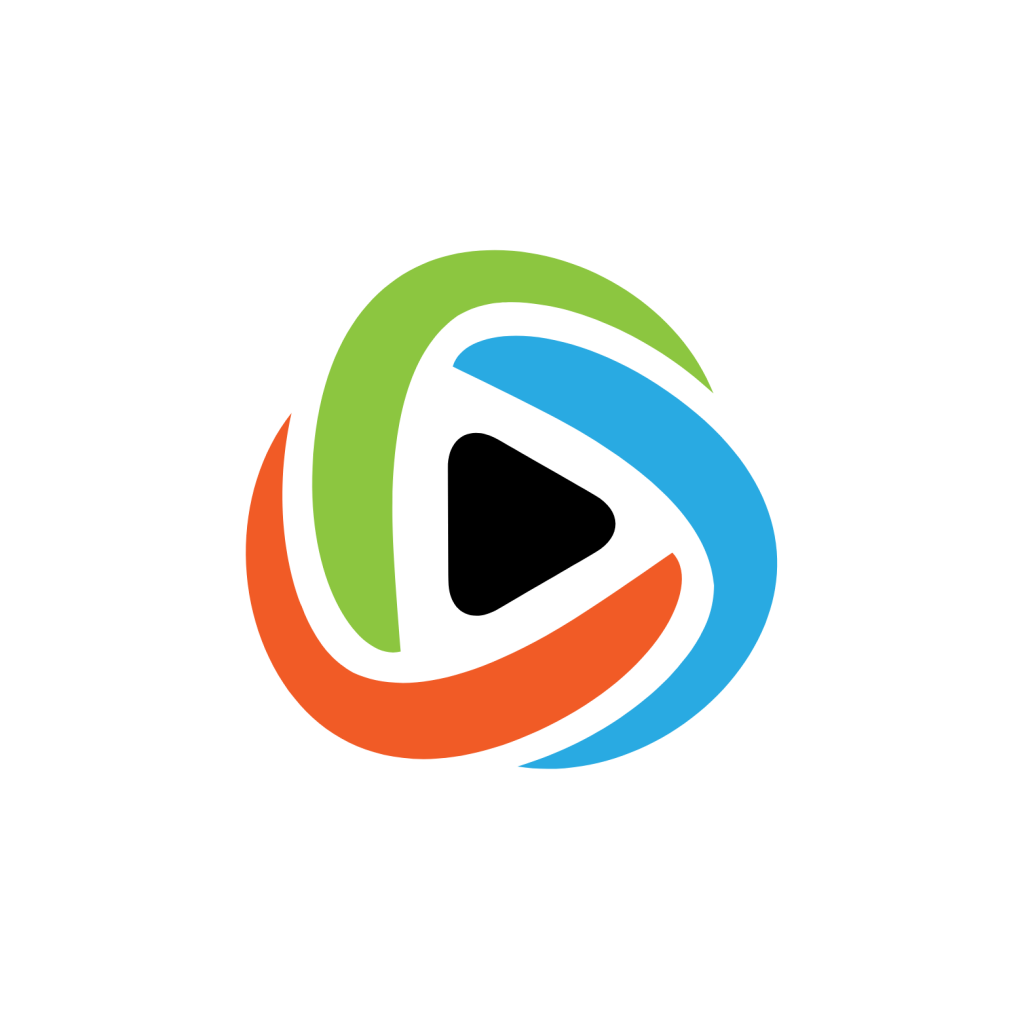
Final Thoughts
Optimizing your smartphone for better performance doesn’t have to be complicated. You can keep your device running longer by following these tips and regularly maintaining it. Whether you’re looking to speed up your phone, extend battery life, or free up storage space, these simple steps can make a big difference in your smartphone experience. Remember, a well-maintained device is a happy device!







